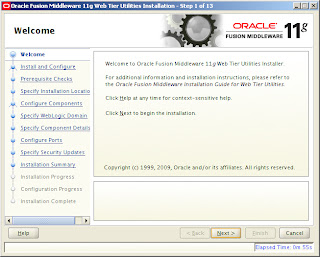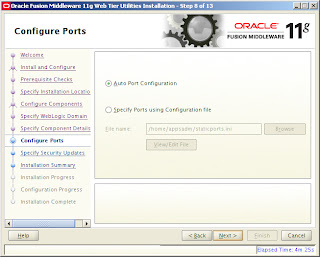I know this is already there across the web now, but thought of mentioning this bit of Oracle news...
Oracle finally took the wraps off the Oracle Fusion Applications (next generation ERP solution) by making it generally available to customers during the Oracle Open World (OOW 2011) conference. They also announced that Oracle Fusion Application modules like HCM, CRM etc will be available in the cloud (SAAS offering).
Below diagram depicts a high level overview of what Oracle Fusion Applications is about...as can be seen below it is best of breed applications taking features from Oracle Ebusiness Suite, Peoplesoft, Siebel and JD Edwards along with number of other product acquisitions done by Oracle across industries and business functionalities. It has embedded analytics/BI across the UI which is empowered by technologies from Hyperion and it is built on top of Oracle Fusion Middleware stack which provides the webservices and security framework.
For more details on the cloud solutions visit http://cloud.oracle.com
If you are an Oracle Partner, you can visit http://www.oracle.com/partners/secure/campaign/eblasts/fusion-application-455396.html to get more in-depth details about Fusion Applications via the Fusion Learning Center.
Oracle finally took the wraps off the Oracle Fusion Applications (next generation ERP solution) by making it generally available to customers during the Oracle Open World (OOW 2011) conference. They also announced that Oracle Fusion Application modules like HCM, CRM etc will be available in the cloud (SAAS offering).
Below diagram depicts a high level overview of what Oracle Fusion Applications is about...as can be seen below it is best of breed applications taking features from Oracle Ebusiness Suite, Peoplesoft, Siebel and JD Edwards along with number of other product acquisitions done by Oracle across industries and business functionalities. It has embedded analytics/BI across the UI which is empowered by technologies from Hyperion and it is built on top of Oracle Fusion Middleware stack which provides the webservices and security framework.
For more details on the cloud solutions visit http://cloud.oracle.com
If you are an Oracle Partner, you can visit http://www.oracle.com/partners/secure/campaign/eblasts/fusion-application-455396.html to get more in-depth details about Fusion Applications via the Fusion Learning Center.