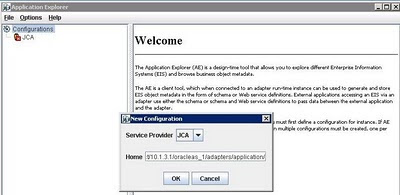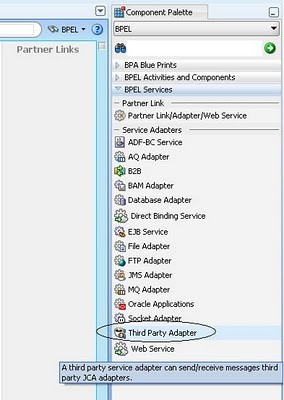After creating datasources in Weblogic Admin console, at runtime the composites may fail with below error :
[ERROR] [] [oracle.soa.adapter] [tid: [ACTIVE].ExecuteThread: '1' for queue: 'weblogic.kernel.Default (self-tuning)'] [userId: weblogic] [ecid: 0000I^bkZHaB_6BzfWZf451C4_ij000009,0] [APP: soa-infra] JCABinding=> XYZInterfaces [[
BINDING.JCA-12561
JCA Resource Adapter location error (WebLogic).
Unable to locate the JCA Resource Adapter via .jca binding file element
The JCA Binding Component is unable to startup the Resource Adapter specified in the element: location='eis/DB/MSSQL'.
The reason for this is most likely that either
1) the Resource Adapters RAR file has not been deployed successfully to the WebLogic J2EE Application server or
2) the JNDI setting in the WebLogic JCA deployment descriptor has not been set to eis/DB/MSSQL. In the last case you might have to add a new 'connector-factory' entry (connection) to the deployment descriptor.
Please correct this and then restart the WebLogic Application Server
If your jdbc (jdbc/MSSQL) settings are correctly configured and test configuration works fine then there are few things which can be checked to avoid this error:
1. Login to Weblogic Administration Console, and under Deployments, make sure your Database Adapter is in active state. If it is in some other state like "Prepared" make it "Active" by selecting the Database Adapter and clicking on Start->Service all requests.
2. Also make sure your JNDI name (eis/DB/MSSQL) is created properly under Deployments->DB Adapter->Configuration->Outbound Connection Pools. Ensure the JDBC datasource (jbdc/MSSQL) exists under eis/DB/MSSQL.
After above changes are made, activate the changes on console and redeploy the DB adapter. Bounce the admin and managed servers and redeploy your BPEL process.